I recently upgraded from my 8 year old Kindle Keyboard (2011) to a brand new Kindle Paperwhite (2019, generation 10). So far, it is a great upgrade. Here are some tricks that I found useful:
Custom Fonts
Connect the kindle with USB, you’ll see a folder fonts. I’ve tried a few fonts, and really like Literata. It’s very similar to Amazon’s Bookerly, and made for e-books.
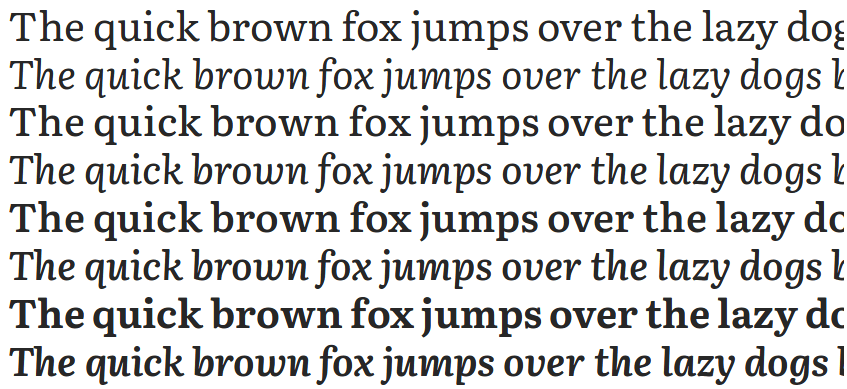
It’s also the font you’ll see in the header for this post. Here’s how to install it:
- Go to https://fonts.google.com/specimen/Literata
- Click “Select this font”
- Click on the new popup
- Click the download arrow to the right.
- Extract and copy all
.ttffonts into thefontsfolder. Copying just Literata-Regular is not enough because then the italic fonts don’t look as good as they could be. The “VariableFont” are not needed.
I’ve added a few custom themes:
- Small: Literata, size 1, small line distance, align left
- Normal: Literata, size 4.
- Big: Literata, bold 1, size 5.
Calibre
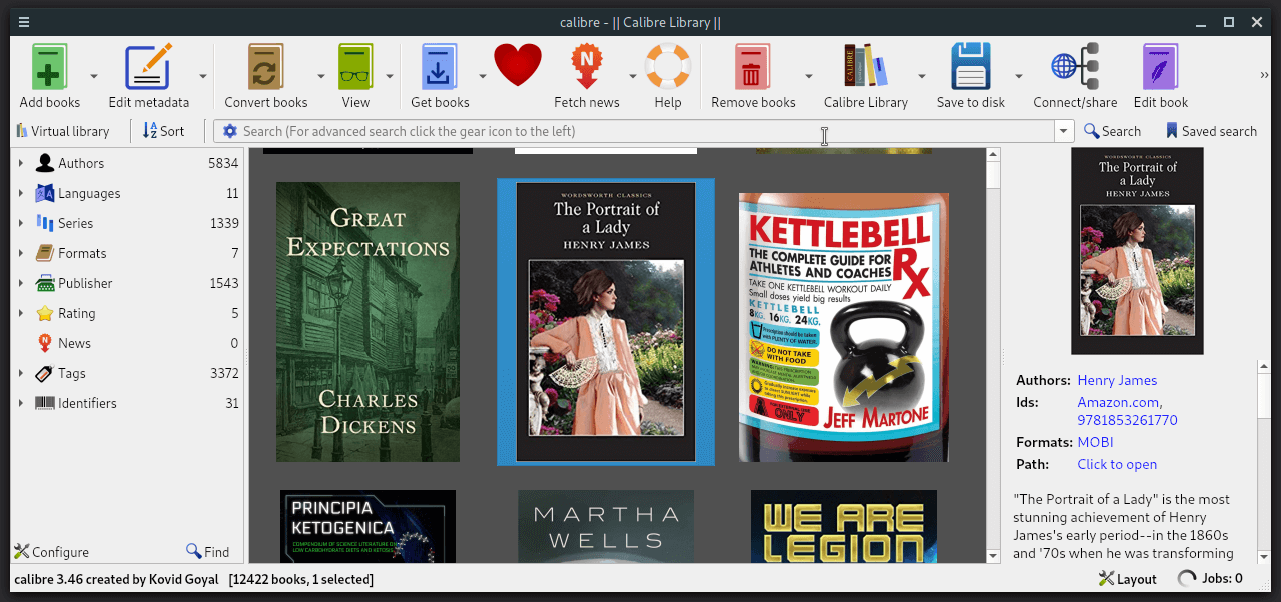
Calibre is a fantastic e-book manager. I’ve used it with a huge collection in both Windows and Linux. Most importantly, it can convert & send e-books to your kindle via the kindle-email address. Lots of good tips are in this reddit post.
- Embed your favorite font: Some books don’t allow non-amazon fonts. Configure calibre to embed your favorite font to get around this: Choose “Common Options”, “Look & Feel”, set “Embed font family” to your preferred font. I use Literata.
Clutter-Free Home Screen
Go to “Settings”, “Device Options”, “Advanced Options”, disable “Home Screen View”.
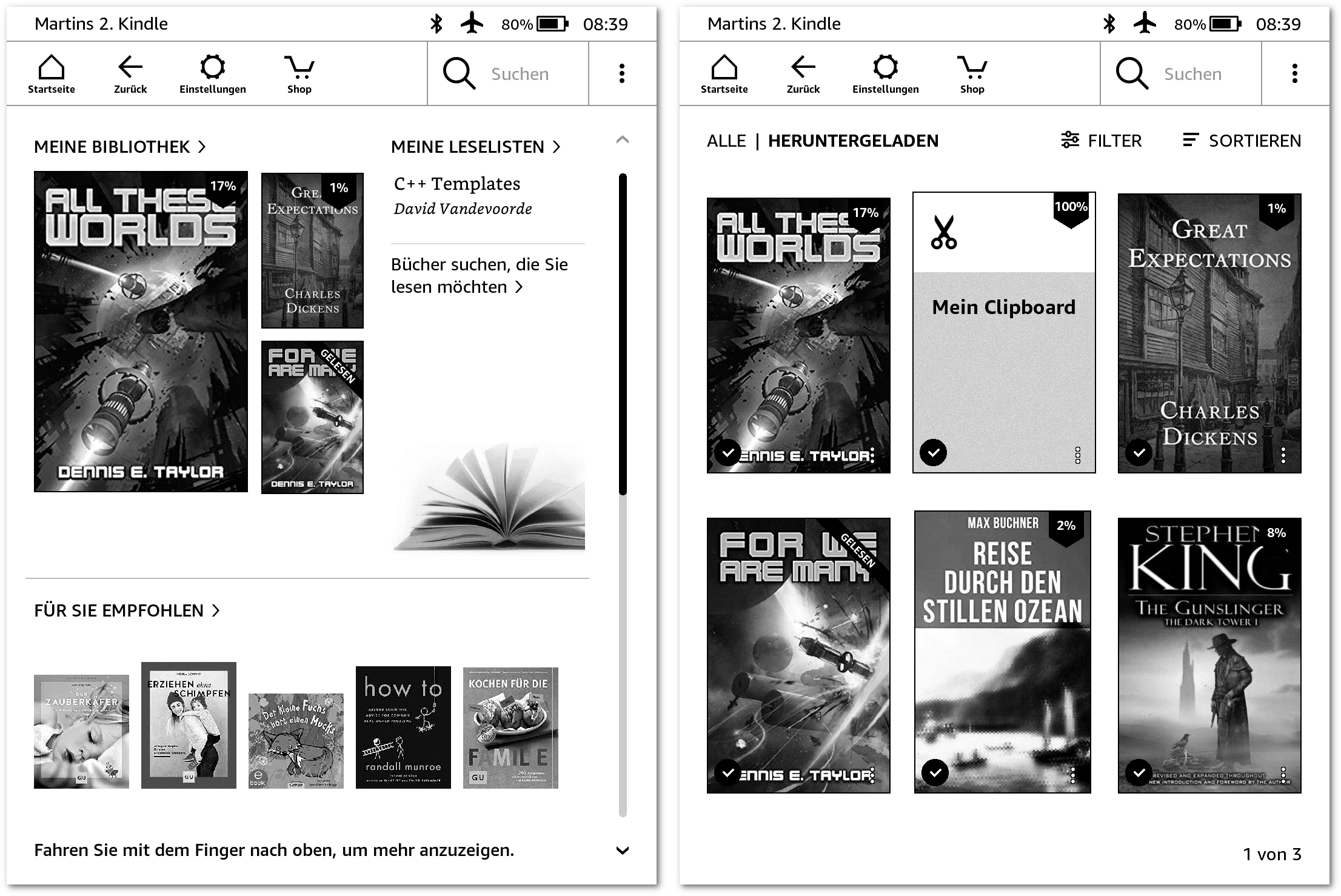
Books, Books, Books
- There is Amazon.com Prime Reading (also e.g. Amazon.de Prime Reading). This is different from Kindle Unlimited, it’s included in prime.
- Project Gutenberg as a top-list.
- I’ve heard rumors that it’s possible to use IRC to download ebooks. There might even be some torrents with collection of IRC ebooks.
- Google search trick, add a book title to this query: intitle:”index of” (mobi|epub)
Battery
Switch to Airplane mode, turn off brightness, turn off Page Refresh.